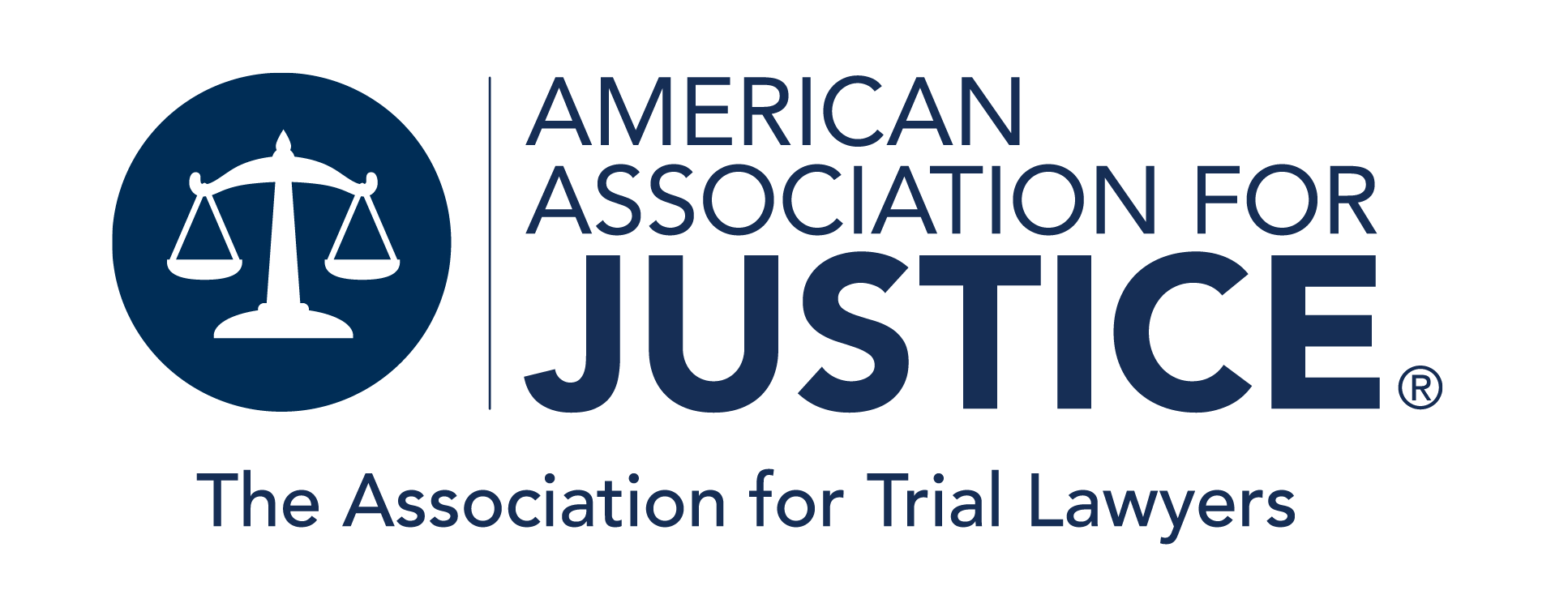Trial Magazine
Theme Article
A Firm Tech Foundation
The business of running a practice is daunting. But the right technology can make this process easier and your firm more efficient.
March 2019When you run a small firm, balancing your practice and your business is not easy. But if you start on a solid foundation and keep your business model simple and organized, you won’t get overwhelmed. Fortunately, technology has made these tasks more manageable by allowing us to be more efficient and reduce overhead. Time is a lawyer’s inventory; the more efficient we are, the higher the return on that inventory. Making the most of technology is key to running a small firm well. Here are the essential tech building blocks you’ll need.
Choose an Office Server
Depending on your office size, you may want to start by installing a reliable server, which stores data and documents and runs operating systems, email, calendars, printers, and more. A desktop computer may be sufficient for a sole practitioner, but as soon as your office needs networking with other users, you should consider a server. When I started my firm, I purchased an HP server with 1 terabyte (TB) for $2,000. After a few years, I upgraded to a larger HP server for $5,000. It has 7 TB of space and smoothly operates our network of workstations and remote connections. To determine how much storage capacity you need, estimate the size of your work product, discovery, research, and all other case data for all your files (current and former) and multiply that number by at least 10.
You may decide to purchase a physical server for your office or choose an offsite server with access via the cloud. Consult an IT professional to determine what’s right for your business within your budget. You may want to hire that person or someone else to handle your IT needs if you do not have the expertise yourself.
Even if you do, it may be wise to spend the money on a professional to avoid being distracted by IT problems as they arise. Look for someone with experience setting up small office networks who knows about virtual private network (VPN) functions, protocols, and cybersecurity. Some IT firms want you to sign up for monthly recurring charges. I avoid those. There are capable freelance IT professionals willing to work on an hourly or project basis. Be sure to check references if the candidate is new to you. You will be working with this person very closely and may need him or her on short notice for emergencies.
Space and cost are important considerations. The upfront cost of a physical server can be somewhat high ($5,000), but the ongoing monthly fees for cloud service may surpass that in the long run. With an onsite server you have 24/7 control of the hardware and flexibility in configuring the server to your changing office needs.
Physical servers can be towers, racks, or blades. Tower servers resemble desktop computers, and rack and blade servers are flat and need to be housed on carts that can hold multiple servers. Tower servers are the least expensive (ranging from $600 to $3,500 or more), and a few of these servers can accommodate a small firm with several users. I used a tower server when I first opened my office, and it worked very well.
Rack servers take up less space than a set of tower servers but must be kept in a cool space within your building. Blade servers are the next upgrade and function for specific purposes such as cluster computing,1 which may be beyond the needs of a small firm. Rack and blade servers range in price from approximately $800 to $6,500.
The server must accommodate your offsite access (discussed later). The functionality of your private network/server impacts how well you will be able to access that network offsite. For example, I set up my servers so that all email to the office addresses went through them. The advantages of this are that you control your email, do not pay a monthly hosting fee, and can create as many email addresses and domains as you like.
You also can choose who in your office has remote connections to all the files. For instance, when I travel for depositions, I can use my laptop to connect by VPN to the office server and access everything.
Secure Your Data
Once your office server is lined up, you must protect your data. Securing and backing up data must be at the top of your disaster recovery and office management checklist. You should be able to back up and restore files, folders, databases, and hard drives on your network in the event of hard drive failure, user error, power outage, or natural disaster. My firm is located in San Francisco, so I worry about an earthquake destroying our files and data.2
I recommend having several backup tools. I use a large hard drive that backs up the data on the server every night. Check yours frequently to make sure data is being backed up, and replace it every couple of years. I also use two online cloud-based backup systems for our files: Amazon Web Services (AWS) and Carbonite. Both offer automatic cloud and external hard drive backup and backup of databases and applications for approximately $50 per month.
AWS offers various backup services at different price points. A basic package should cover small firm needs and is not too expensive. I use Amazon as the backup for the firm’s server and Carbonite to back up my personal computer and as an additional backup of client files (which are also saved to the firm’s server). You can expect to pay around $50 to back up one or two computers on the personal side; servers cost significantly more. Be wary of companies that charge by the amount of data and have steep charges for exceeding that data plan.
Cybersecurity. Data security is indispensable regardless of how you configure your network and backup system. Almost every bit of data on a law firm’s server is privileged and confidential. Unlike many other businesses, law firms have a fiduciary duty to their clients and to the information the firm stores about those clients.3 Any security breach has serious consequences. Hiring an IT professional with cybersecurity and virus protection knowledge is important. An IT professional who has worked with law firms may be a plus, but prior experience with a law firm is not essential.
I also purchased cybersecurity insurance from The Hartford for less than $2,000 per year. Cyber liability policies typically include first-party coverage for lost, stolen, or damaged data and loss of income and third-party coverage for security or privacy breaches for which you may be liable. Virtually all cybersecurity policies are written on a claims-made basis. Chubb, Travelers, CNA, Nationwide, and AXIS also offer cybersecurity insurance.
Save everything to the server. All of the firm’s business should be saved on the main server, including all work in progress so that everyone in the firm can access the documents. Nothing should be saved on individual desktops. Your cases also will run more smoothly if you create standardized templates for discovery and pleadings.
Create a uniform set of folders for each client, which should be kept after the representation is over. My firm archives old files electronically in a separate folder on the drive and never deletes those files. You never know when you will need to refer to old documents, pleadings, or correspondence.
Differentiate between work in progress and completed work that the firm sends out. We save work in progress in Word format and documents that the firm serves or files in PDF format. Whatever system you adopt to organize your files, it only works if everyone follows it precisely.
VPN and Offsite Access
Quick, reliable access to the offsite server and network is crucial. A mobile VPN is the best way to access your system from just about anywhere. VPN protocols help avoid getting hacked, but some VPNs are better than others. Sorting through the options can be a tough task, even for people schooled in digital security. Talk to your IT professional before making your selection.
Speed and security (through double encryption) are two important factors. And there should be no monthly service fee—although some services claim added security for a price. We ended up having our IT professional set up the VPN.
You can sign up for free or paid VPNs. If you plan on using a VPN on your mobile device (and you definitely should), choose a VPN service with a mobile app. Most premium services offer a free trial period, so take advantage of this and pay attention to the connection speed and reliability. Test the service for the full length of the free trial period because some services offer variable connection speeds that can slow down during busy hours. Also, the further the VPN server is from your location, the slower the connection will be, so choose a VPN that comes with lots of servers in different countries.
Internet and Email
Lawyers need answers and access to information in real time, so avoid slow or faulty web access. My firm’s internet speed is 150 DL/25 UL megabytes per second (download and upload speeds), which works fine for high-definition streaming and downloading from multiple online users in the office. We previously had 75 DL/10 UL, which was OK, but we prefer having the fastest speed available.
We use Comcast Business for office direct internet and phone. I don’t recommend using WiFi for office computers—it’s slower and spottier. It is faster and more reliable to have every computer hardwired to the server with shared access to files, copiers, and printers.
Our email used to go through our server with the firm’s designated IP address, but I eventually changed to web-based email hosting through Microsoft because an earthquake could shut down our power and server, and we would lose email access. Even though it is more expensive, I can still access emails through my cell phone from the Microsoft Office web app if the electricity goes out or there is a local natural disaster.
Firm Website
Research indicates that 96 percent of people seeking legal advice search the internet.4 A potential client’s first “look” at your firm is likely a Google search that leads straight to your website. And 74 percent of people visit a law firm’s website to take action.5 Building your website is probably your most important marketing step, so create an attractive, easily navigable website, and keep the content updated.
Create a bio tab for each attorney that includes a picture and CV. Clearly spell out their areas of specialty by separate tabs. Emphasize their experience, professional awards, and credentials. Update all content regularly: It will not impress a prospective client to see that the site was last updated in 2015.
To save money at the beginning, I created our website on GoDaddy and wrote all the content. As the firm grew, I outsourced website maintenance and some content. I continue to update it daily with blogs and frequently with other material.
Phone, Fax, and Conference Call Services
Inexpensive but reliable web-based phone and fax services are available that satisfy all of a small firm’s needs. You do not need to subscribe to expensive land carrier phone systems. If any brief internet interruption occurs, I use my cell phone. Companies such as Ooma and RingCentral, for example, offer low-cost, high-quality phone connections via the internet for as little as $10 per month.
Dedicated fax landlines are also a thing of the past. Web-based fax services such as RingCentral, Ooma Office, eFax, Biscom, MyFax, Nextiva, HelloFax, and others all offer free trials and low-cost plans for under $15 per month. Mobile apps to use the service when you are out of the office are available with most of these vendors.
Conference call options are cheaper too. Providers such as Freeconference.com, GoToMeeting, Google Meet, Zoom, and UberConference offer a variety of free and low-cost services. With most providers, you can book conferences almost at the last minute, and (for a moderate flat or per-minute fee) the provider will notify participants of the meeting.
Free or basic paid services should cover most small firm needs. Add-ons can include mobile apps, international call-ins, video collaboration capabilities, large participant numbers, customized greetings, storage for recorded calls, webinar host setups, and more.
Copiers and Scanners
When I started my firm, I used a relatively small HP inkjet printer and an inexpensive but dependable Visioneer desktop scanner. Within the first year, I realized that I needed something bigger and better so I bought a used commercial-grade Panasonic copier for $800 that lasted for seven years and was one of the best investments I ever made.
Over the years, I have upgraded but keep the old working equipment as a backup in our office copy room. I have always purchased office equipment like scanners and copiers outright rather than lease them. In the long run, it saves you a lot of money—especially when leasing involves additional charges for the number of copies or scans you make and charges for toner per page. We currently use an industrial-size high-speed Canon Image RUNNER ADVANCE color copier/scanner/fax that cost about $3,500. We bill all copies and scans to client codes programmed into the machine.
Technological advances enable small firms to run more efficiently than ever before. Smart technology choices can keep overhead down and improve productivity—which lets you focus on what you do best: practice law.
Ingrid M. Evans is the founder of Evans Law in San Francisco. She can be reached at ingrid@evanslaw.com. The views expressed in this article are the author’s and do not constitute an endorsement of any product or service by Trial or AAJ.
Notes
- Cluster computing involves running several computers through a single local area network that connects the computers for data sharing and increased functionality.
- Randall O. Sorrels & Michelle A. Ciolek, When Disaster Strikes, Trial 34 (April 2018).
- See Cal. R. Prof’l Conduct 1.6 (2018).
- Stephen Fairley, Legal Marketing Stats Lawyers Need to Know, Nat’l Law Rev. (Oct. 1, 2015), https://tinyurl.com/ycvl3q3y.
- Id.